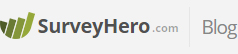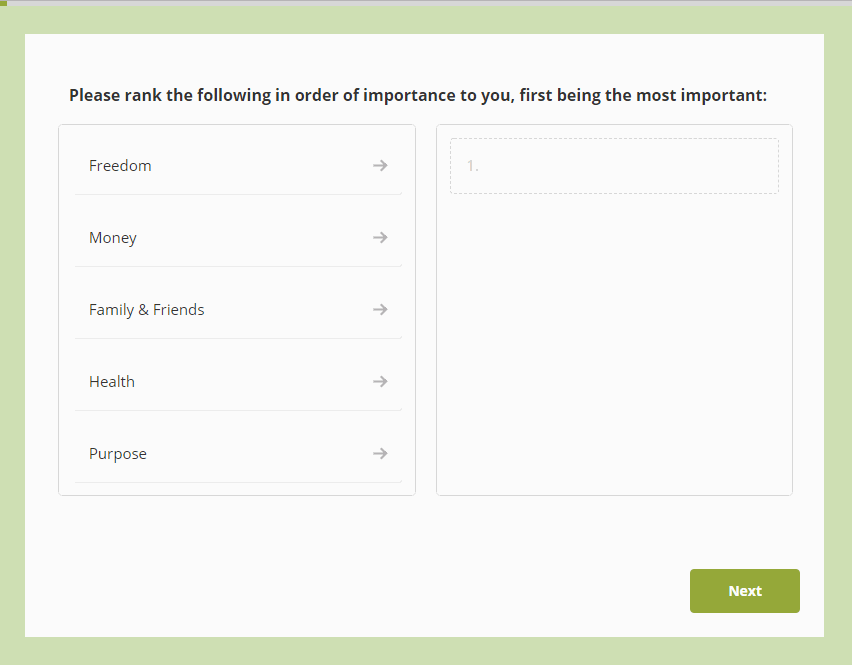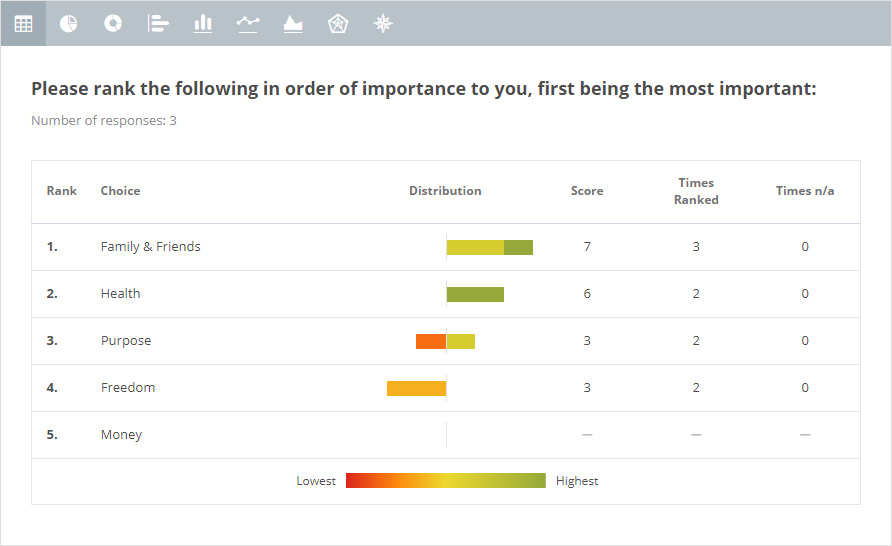We have just launched a small update that will allow you to set any images you have in your online survey as “full width” images. This will make your images stretch to fully use the available width of your survey page.
If the image is at the beginning of a page, it will also stretch to the top of the page, making it a full width header.
You can activate this setting from within the Image Element’s settings. The image will appear on the page from edge to edge and will also look great on mobile devices.