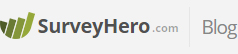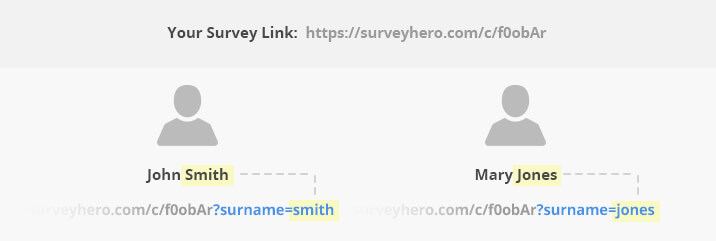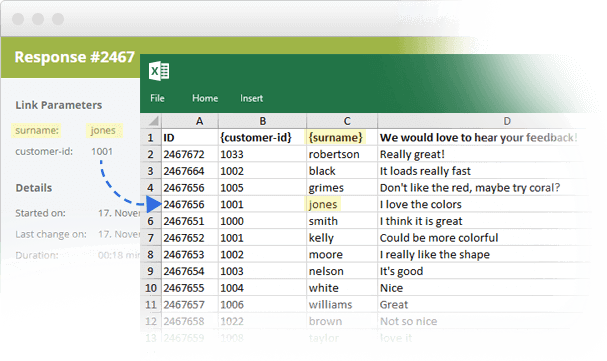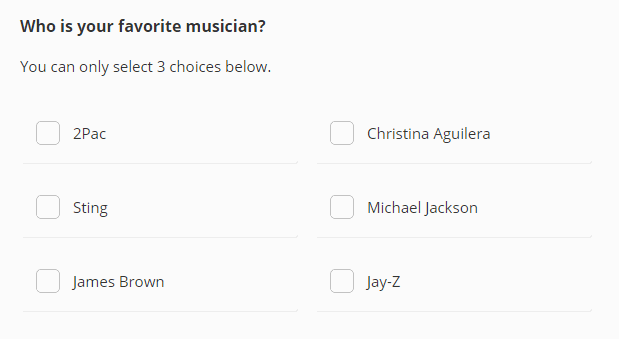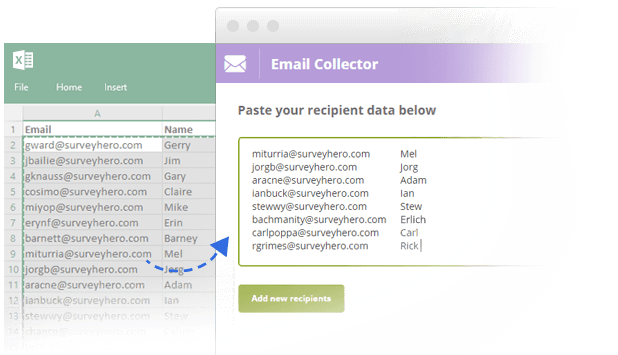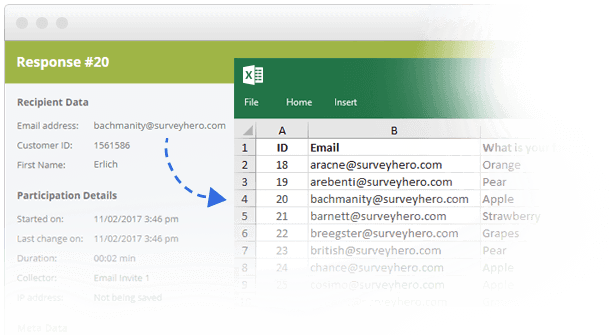The longer your survey is, the longer it will take for your participants to answer everything. If you are creating surveys with many questions, then you run the risk of participants leaving your questionnaire without completing it first.
We have just added a new option in your collector settings to help tackle this problem. You can now toggle the ability for participants to be able to pause and resume their participation, at any time, with a “Resume Link” that we will automatically generate.
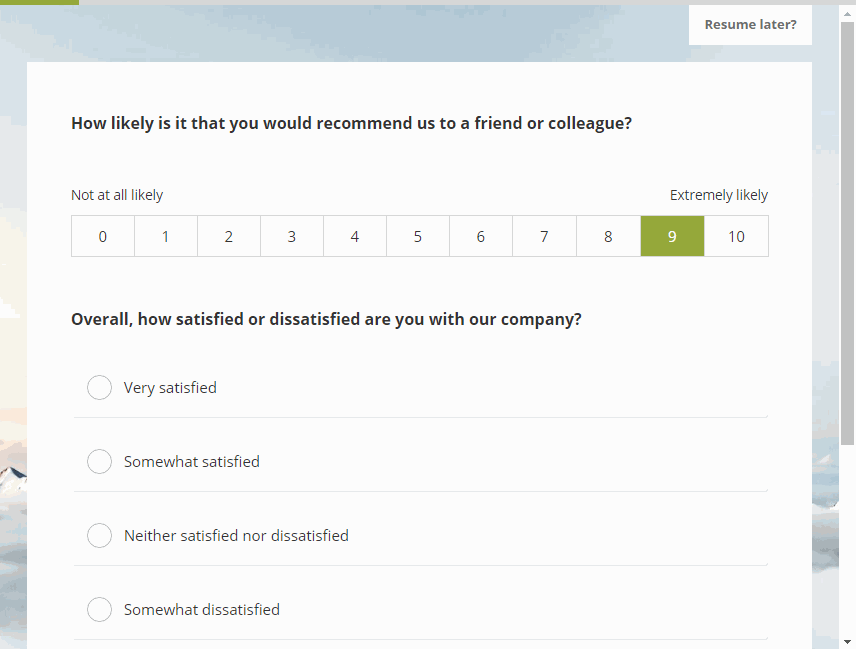
When clicking the “Pause and Get Resume Link” button, we will automatically save all existing answers, including the ones on the current page. The participant will then see their unique “Resume Link” that they can use to pick up their participation again. They can open this link at any later time on any device. For example, they can start your survey in the office on their computer, pause, and resume on their smartphone on the way home.
When the participant decides to resume their participation, they will be taken to exactly where they left off when they paused and will see the answers that they had previously entered.