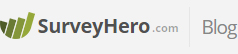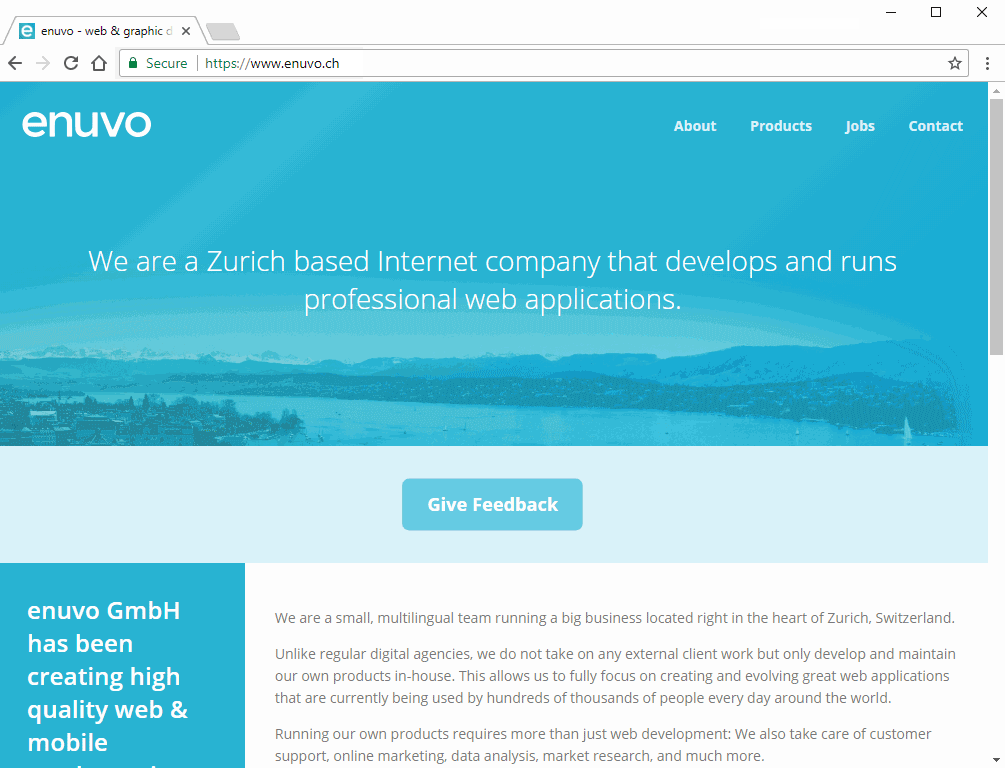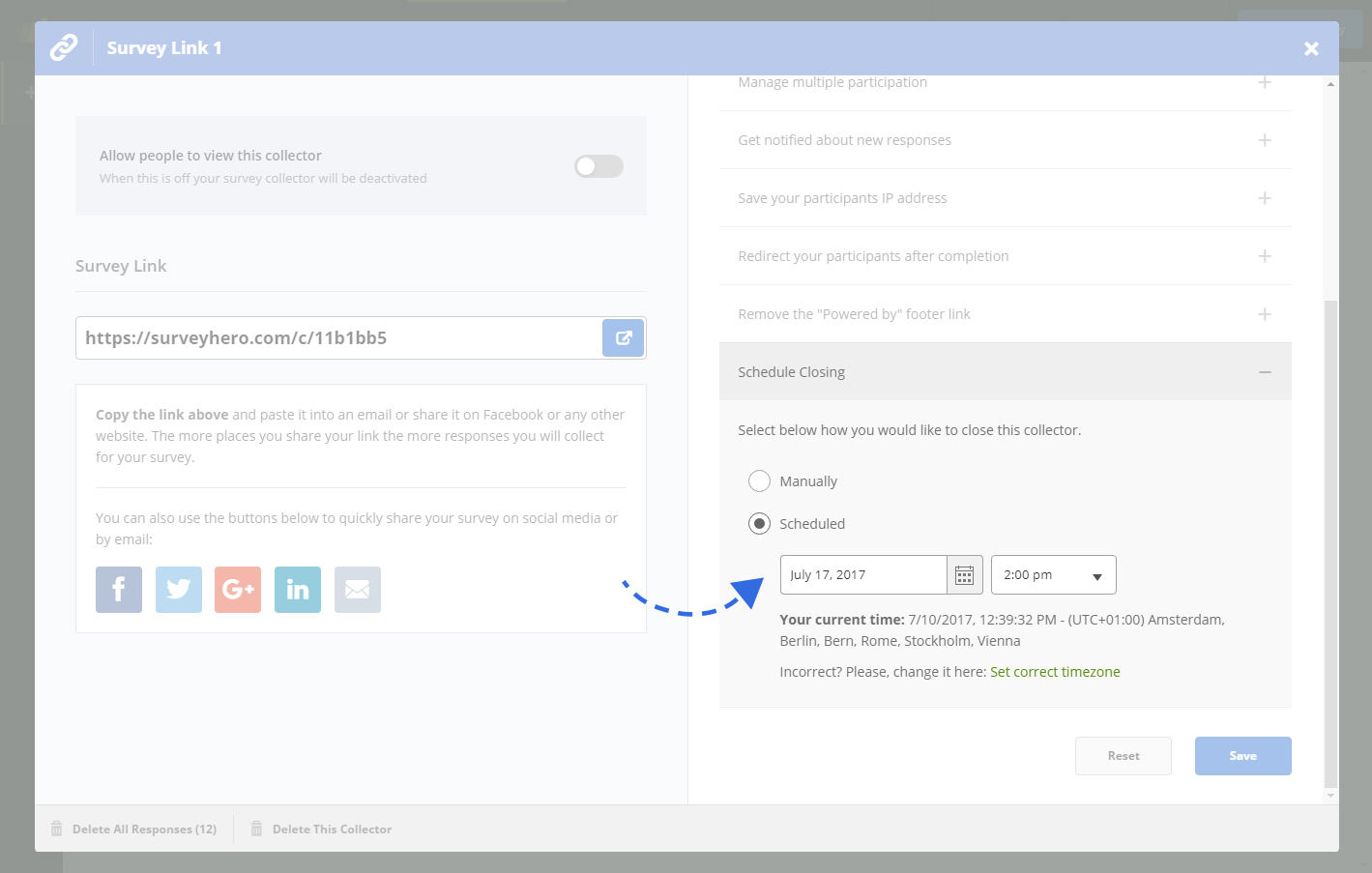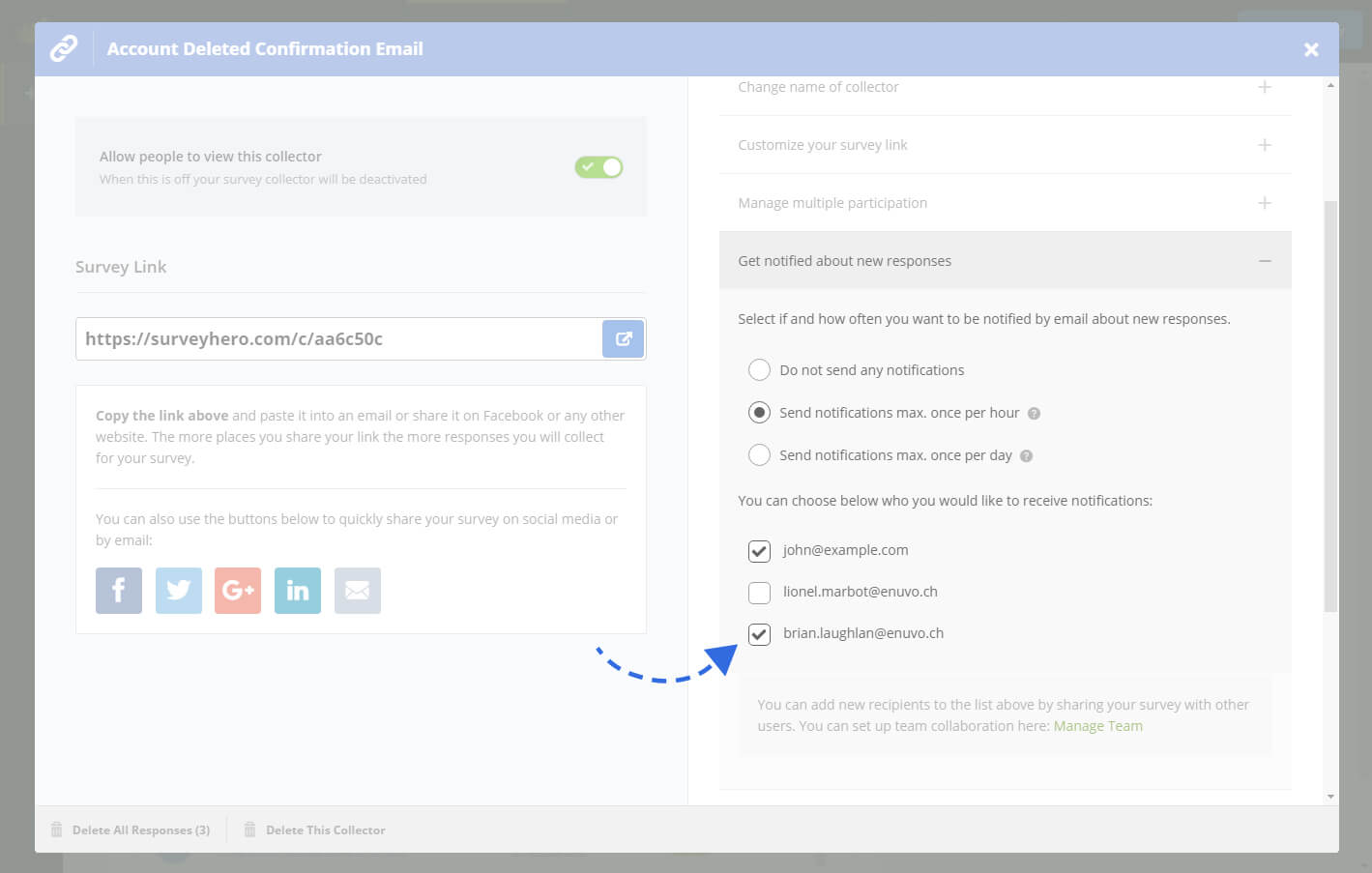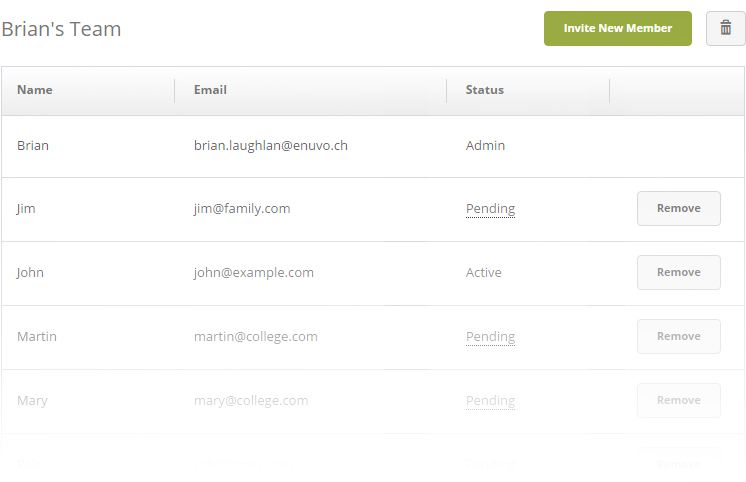Today we are happy to announce that you can now send email invitations for your survey to participants directly in the tool!
You can add an unlimited number of recipients directly from Excel by simply copying and pasting them, as well as extra columns of data if you choose to, such as First Name, Customer ID, etc.
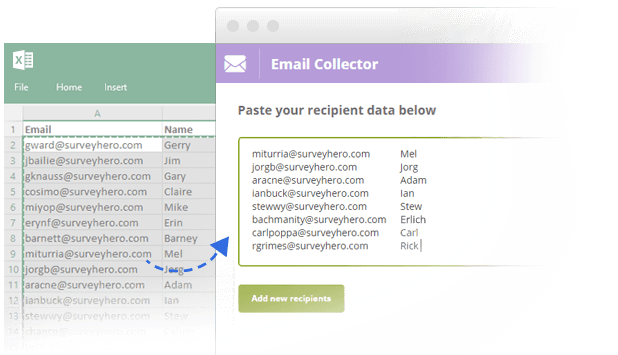
Everything just works! You can write your own message and we will then automatically generate a unique survey link for each recipient. We will keep you up-to-date via email of the sending progress and let you know about any bounced emails or problems. Once your email is sent, you can easily send a reminder to the list again, at the click of a button.
The survey links we generate for you will be, by default, one-time use. This guarantees that you will only receive one response per recipient, blocking multiple participation or participations from uninvited people.
One of the most important benefits you will gain when using our email invitations, is that each response will be inherently connected to a single recipient.
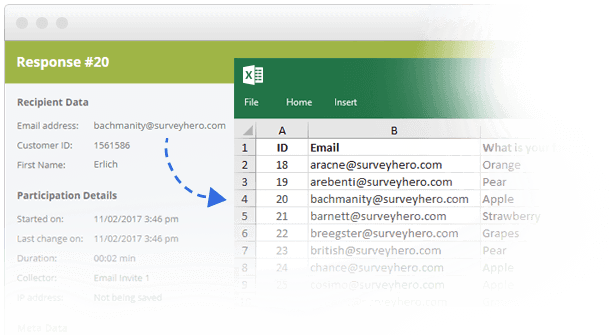
This means you will see the email address and data from the recipients you sent to directly in each individual response as well as in your exports. This removes the need for you to directly ask for a participant’s contact details in your survey.
We think this new feature is a fantastic addition to the tool and believe it will be a great new way for you to share your survey.
You can find all details about it in our Help Center: How to send email invitations
As always, we welcome any feedback you may have: