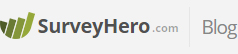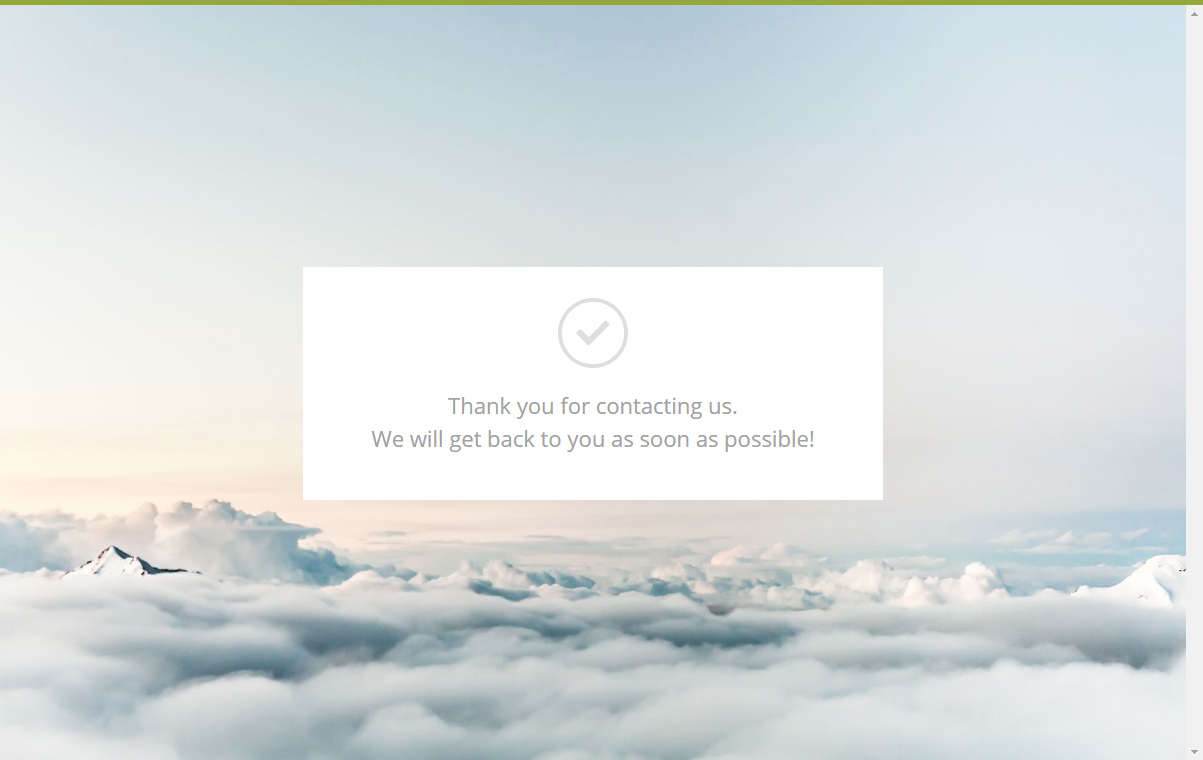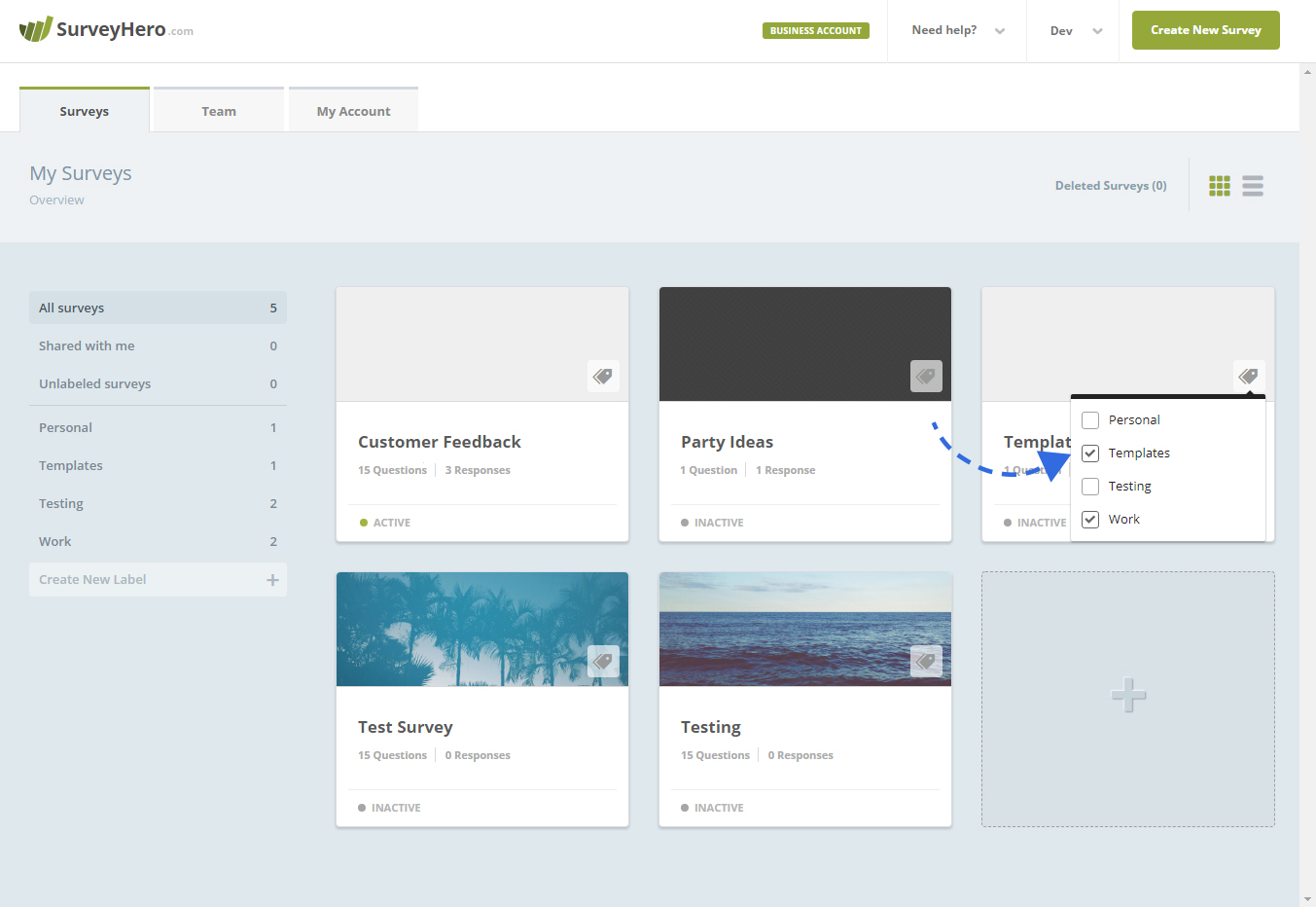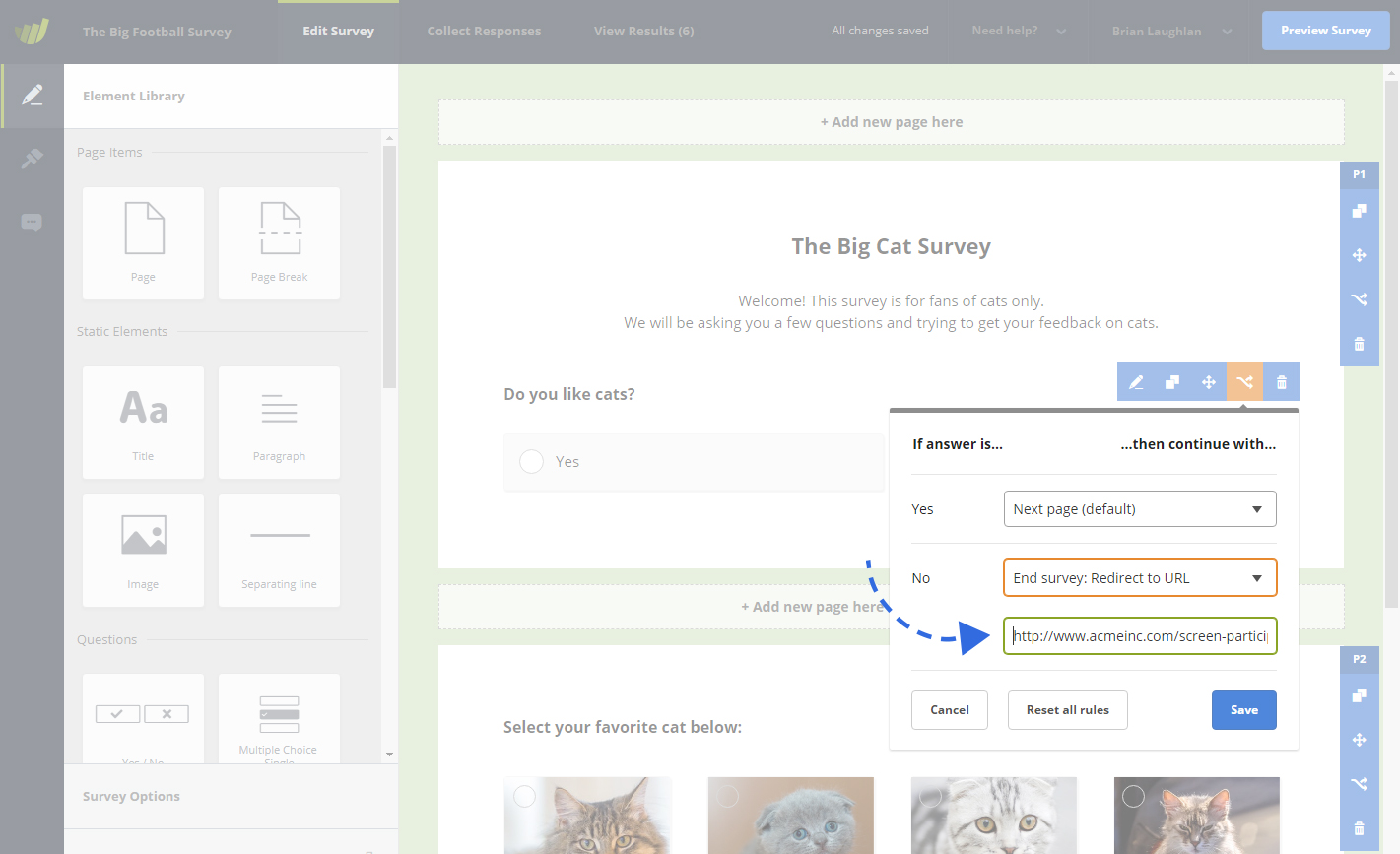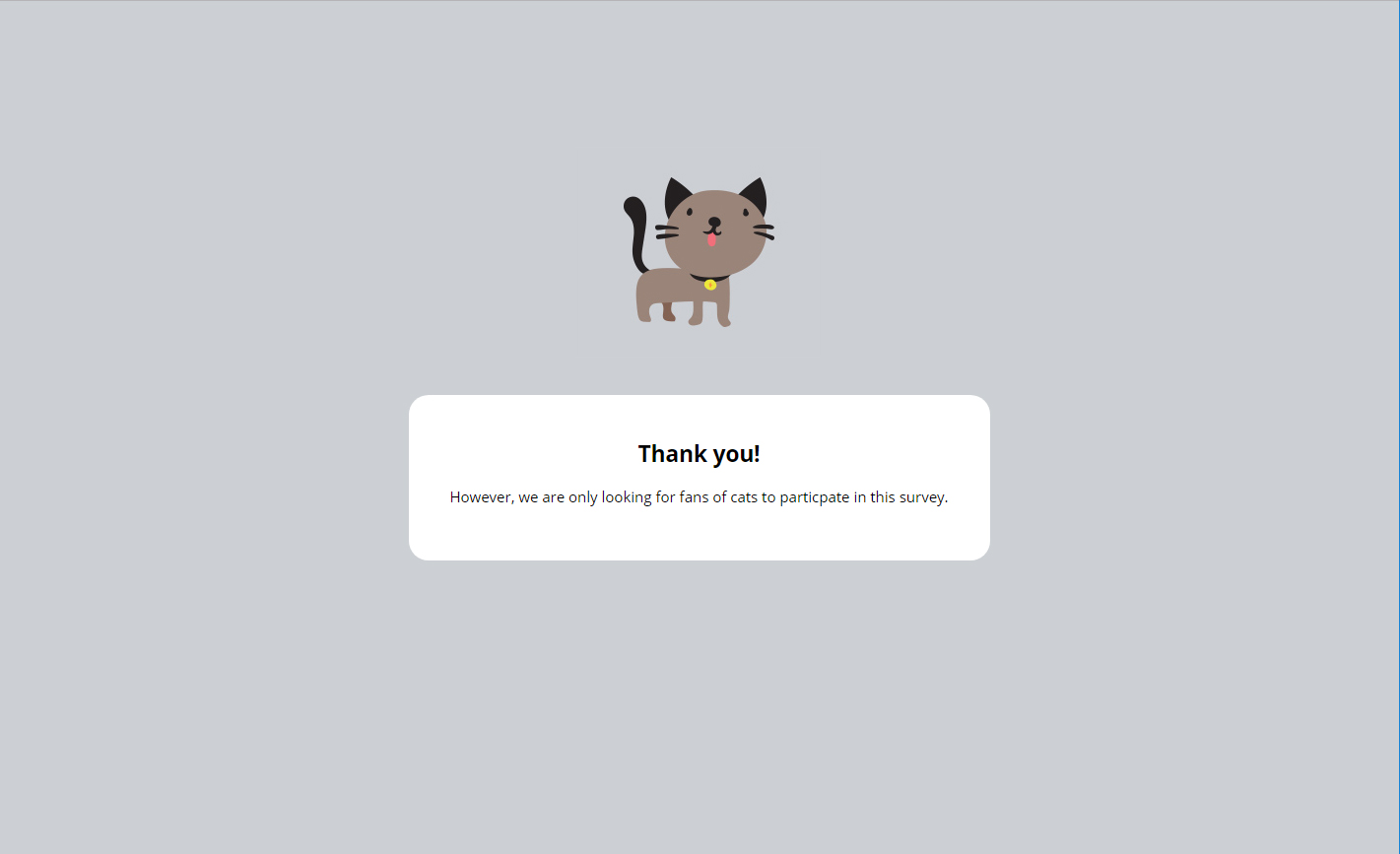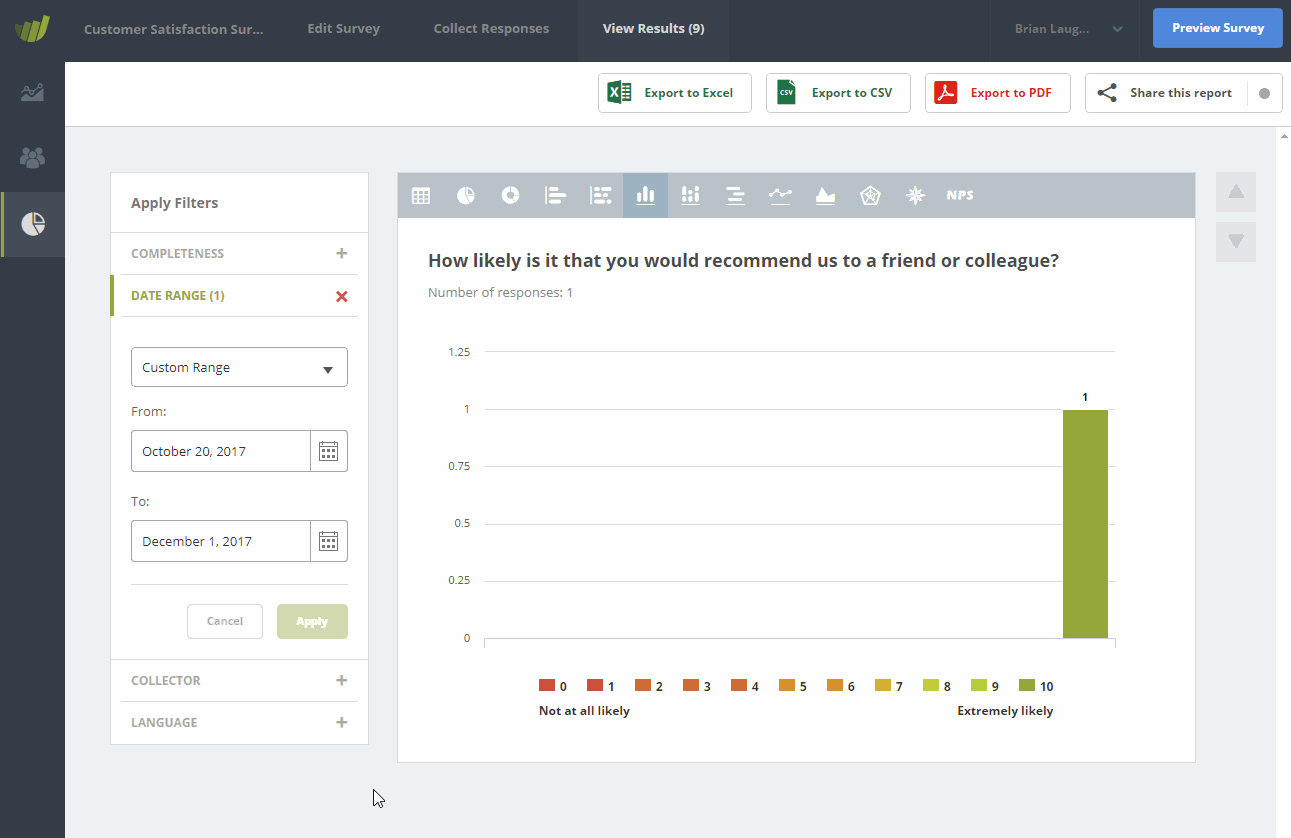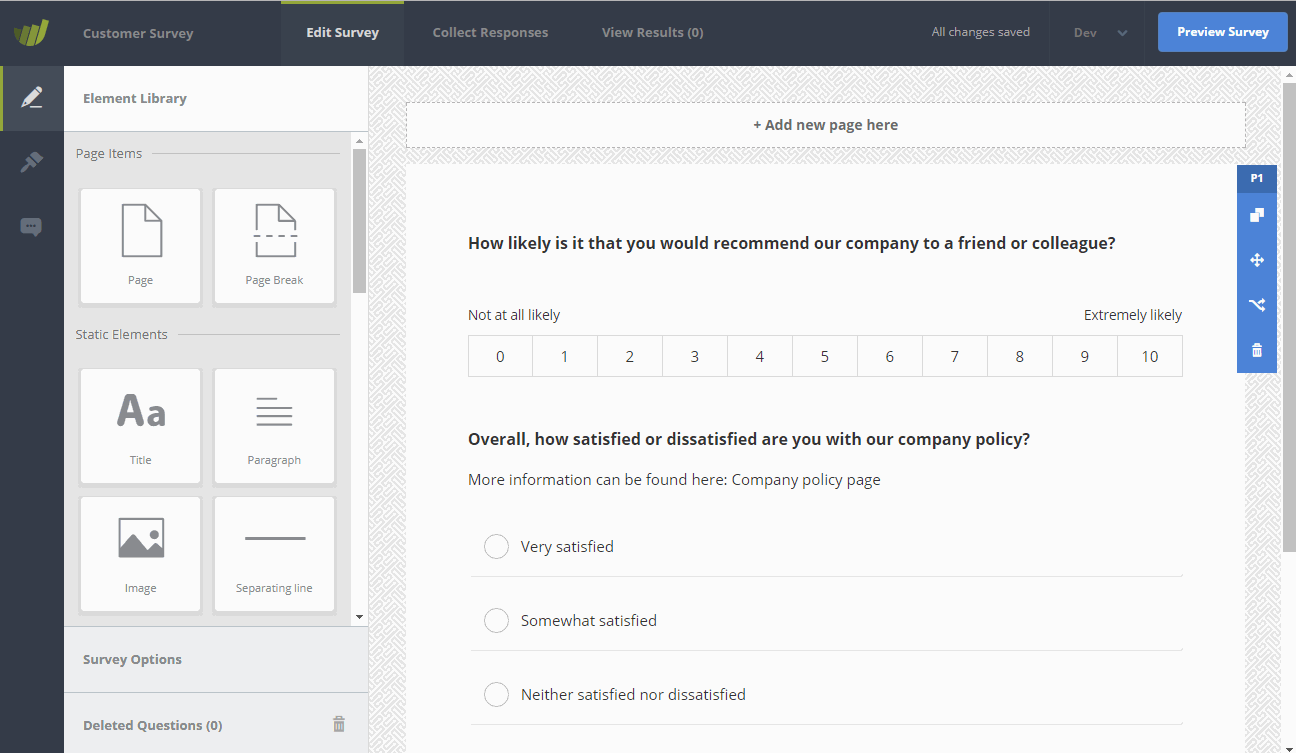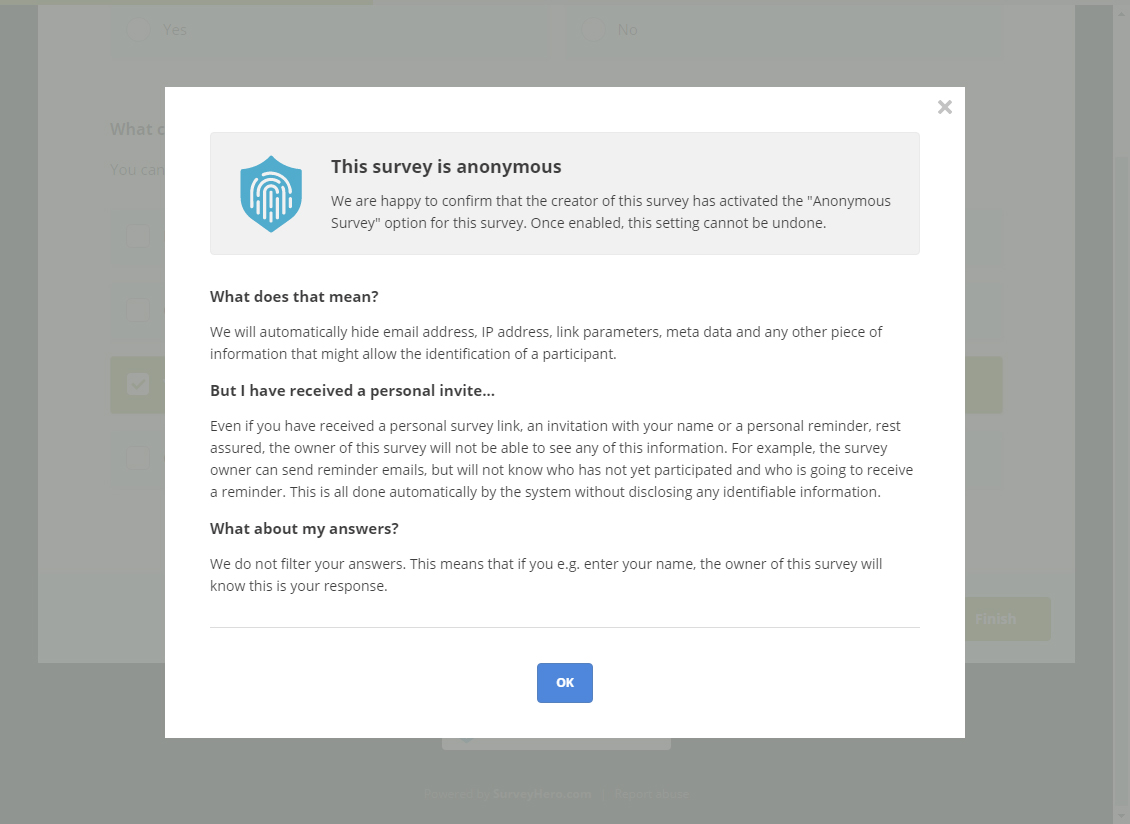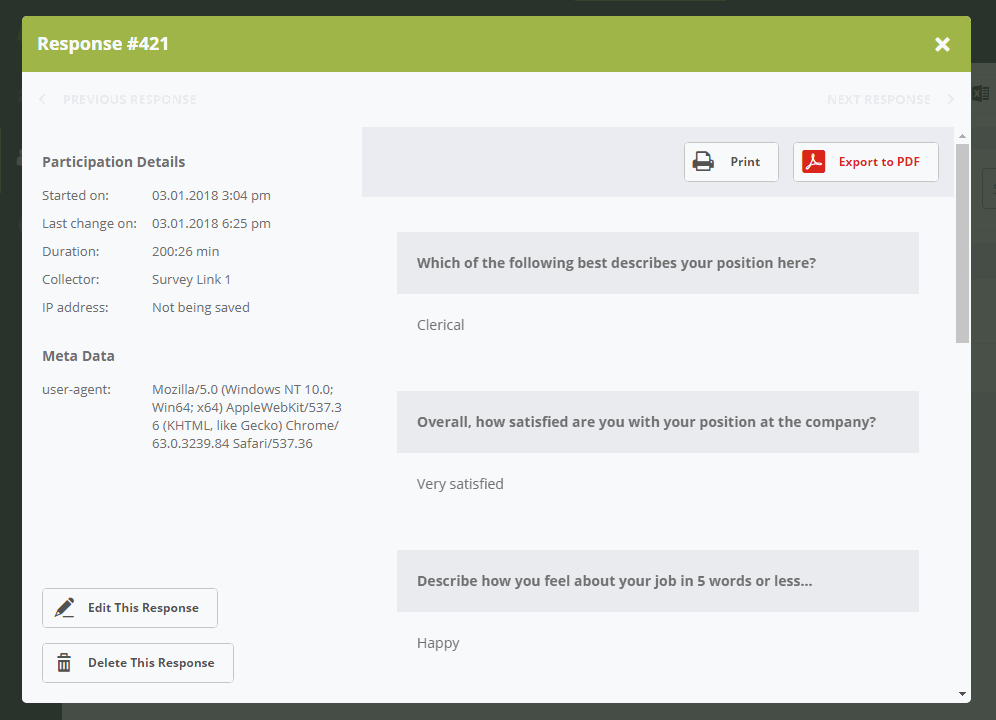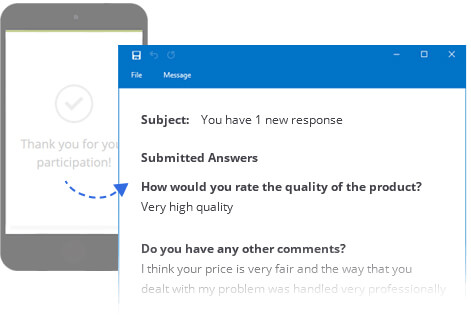To collect true and honest feedback, it is often necessary to conduct surveys that are anonymous. Right now, you can do so by not applying any settings that might allow you to identify a response. You can then mention this e.g. in your survey invitation and within your questionnaire.
However, how would your participants know your survey is indeed anonymous? There is no way for them to verify that. Doubts regarding anonymity often lead to dishonest responses and skewed data.
Today we are happy to announce that we have made some updates to the tool and you can now offer a guarantee of complete anonymity to your participants. This is an option that can easily be enabled for each individual survey.
When this is active, we will show a label to your participants that officially confirms the anonymity of the survey. They can click on it for more information onto how we guarantee anonymity.
An ideal use case for this is e.g. when you would like to run an employee feedback survey. Informing the participants that their responses will remain anonymous will allow them to put their privacy concerns at ease and answer questions truthfully.
When you activate the option “Anonymous Survey”, we will automatically hide the email address, IP address, link parameters, meta data and any other piece of information that might allow the identification of a participant.

You can activate the “Anonymous Survey” option in your survey settings. To add one more level of protection, this setting cannot be deactivated once it has been turned on.
You can learn more about how we make surveys fully anonymous here: Conduct Anonymous Survey